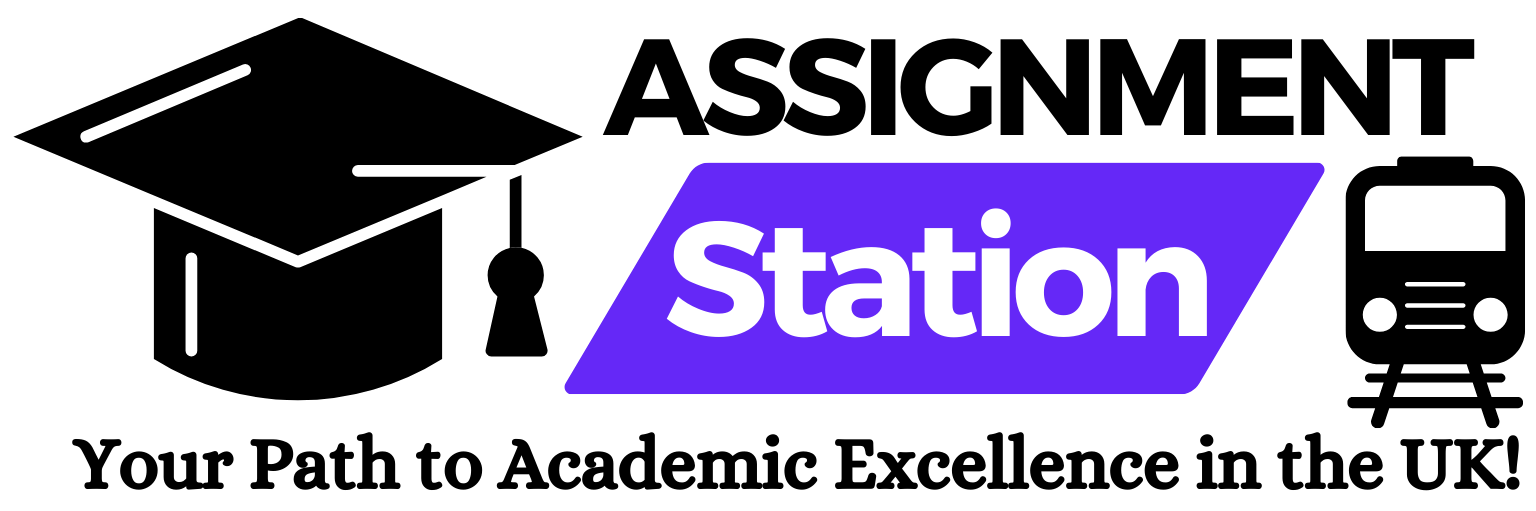Introduction
Creating an impactful presentation often starts with understanding PowerPoint presentation dimensions. Whether you’re designing a professional pitch, an academic report, or a creative showcase, ensuring your slides are perfectly sized is crucial. This guide explores the importance of choosing the right slide dimensions and provides step-by-step instructions for customization.
Why PowerPoint Dimensions Matter
The correct dimensions can make or break your presentation’s visual appeal. PowerPoint dimensions impact how your slides look on different screens, ensuring your audience sees crisp, clear visuals without distortions. Here’s why they’re crucial:
- Screen Compatibility: Align your slides with the aspect ratio of the display screen.
- Content Clarity: Proper dimensions prevent cropping or pixelation.
- Professionalism: A well-sized presentation reflects attention to detail.
Standard PowerPoint Slide Dimensions
Microsoft PowerPoint provides default dimensions suitable for most purposes:
- 16:9 Aspect Ratio: Ideal for widescreen displays, webinars, and modern projectors.
- 4:3 Aspect Ratio: Best for printed slides and older screens.
- Custom Dimensions: Tailored for unique projects or specific display settings.
How to Change PowerPoint Dimensions
Follow these simple steps to customize your PowerPoint presentation dimensions:
- Open PowerPoint and navigate to the “Design” tab.
- Select “Slide Size” in the toolbar.
- Choose between “Standard” (4:3) or “Widescreen” (16:9). For custom dimensions, click Custom Slide Size.
- Input your desired width and height, and click “OK.”
Tips for Choosing the Right Dimensions
To ensure your presentation stands out, consider these tips:
- Know Your Audience: Determine the platform or device your presentation will be displayed on.
- Check Resolution Requirements: Align dimensions with resolution for maximum clarity.
- Test Before Presentation: Always preview your slides to ensure proper alignment.
Common Dimension Mistakes to Avoid
Avoid these pitfalls to maintain a professional presentation:
- Using mismatched aspect ratios for different screens.
- Overloading slides with content that exceeds the layout’s capacity.
- Neglecting to adjust custom dimensions when switching devices.
Why Assignment Station is the Go-To Resource
At Assignment Station, we understand the challenges of creating flawless presentations. Our experts can guide you through designing slides with the perfect dimensions, ensuring your academic or professional assignments leave a lasting impression.
Conclusion
Mastering PowerPoint presentation dimensions is an essential skill for crafting effective and visually appealing slides. By understanding aspect ratios, customizing sizes, and avoiding common errors, you can elevate your presentations to the next level. For expert assistance with assignments or presentations, trust Assignment Station for reliable and professional help with assignments.
By following this detailed guide, you’re now equipped to create stunning PowerPoint presentations that fit every screen seamlessly.